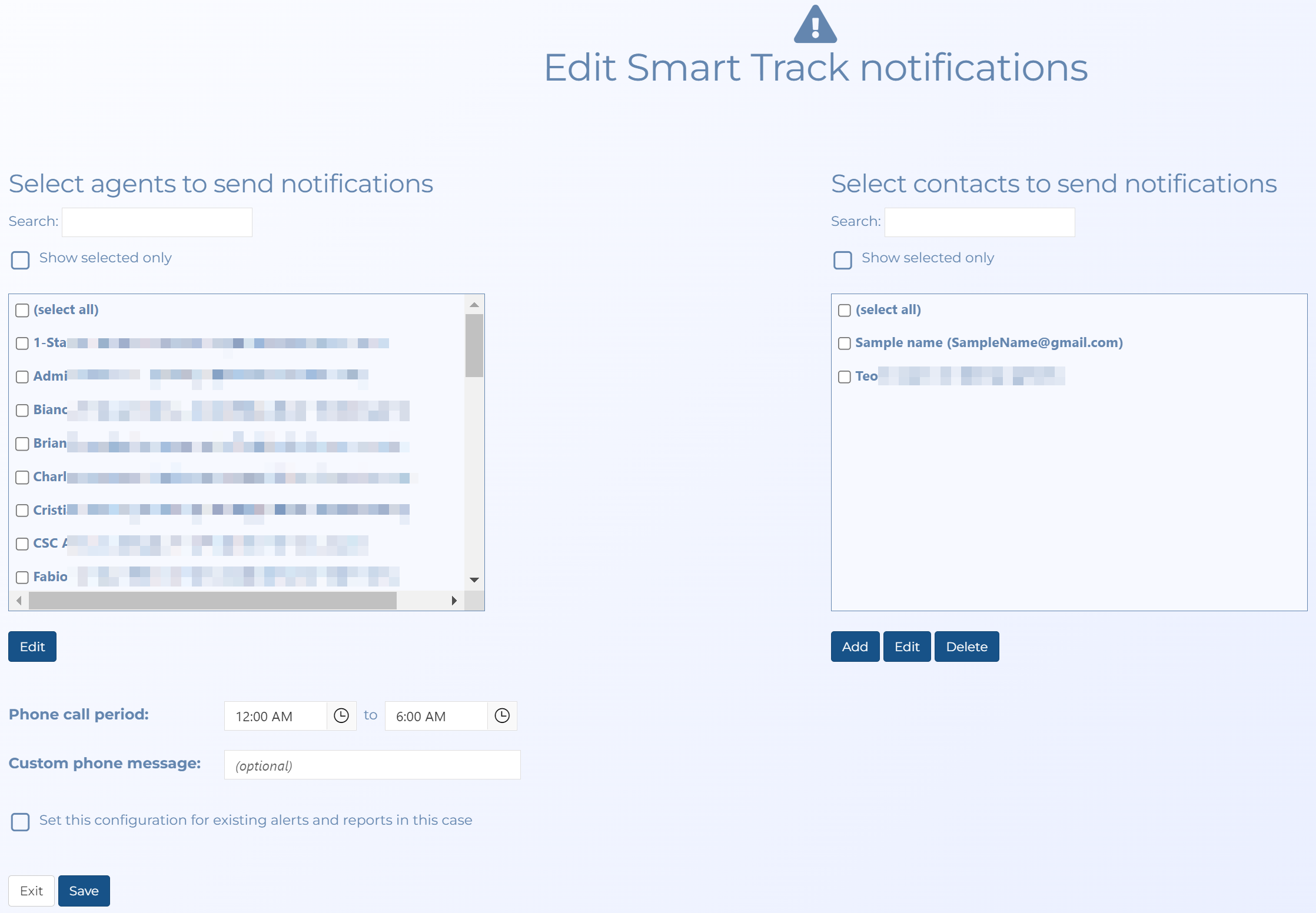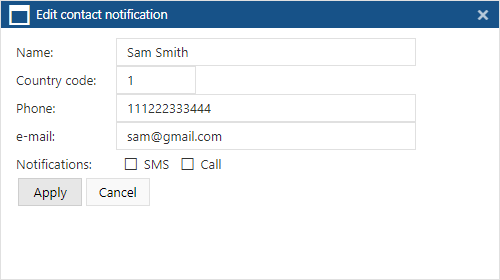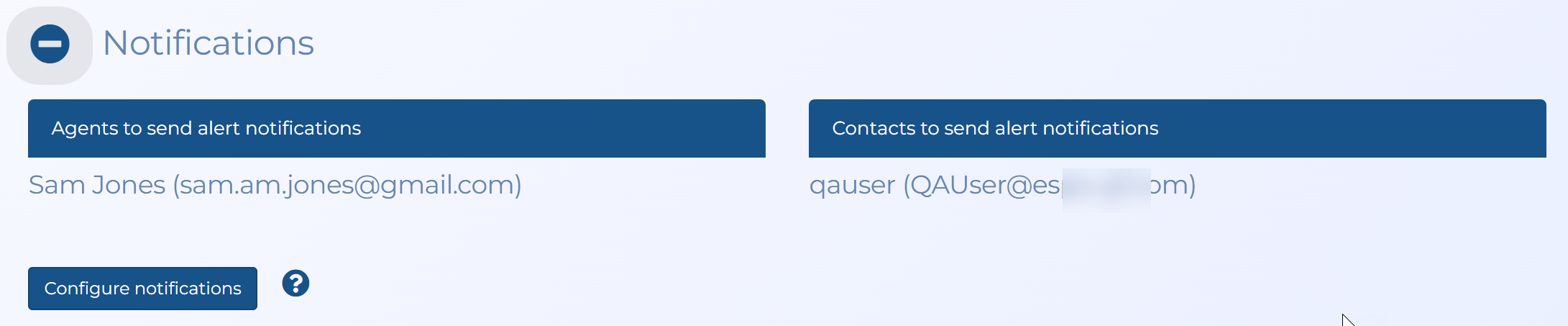How to define who receives the real time Smart Track notifications
-
For the case of interest, open the Manage case screen.
 Need help finding your case?
Need help finding your case?
On the main menu click View cases. The screen that opens depends on your setting of View cases. If it is set to:
- Advanced view, then the Advanced view cases screen opens.
- If your case is listed on the Favorite & recent cases tab, click the case name to open the Manage case screen.
- If it is not listed on the Favorite & recent cases tab, then click the Cases tab. Use the search filters to help locate your case. You can also click
 to open the FILTERS group which allows you to set your own default filter defining what is displayed on this tab, for example you may wish to set it to cases that you created which are currently open.
to open the FILTERS group which allows you to set your own default filter defining what is displayed on this tab, for example you may wish to set it to cases that you created which are currently open.
For further information refer to Searching for a case.
- Grid view, then the View cases screen opens.
- If your case is listed under My recent cases click it to open the Manage case screen.
- If it is not listed under My recent cases then select your case from the table, using the search filters to help locate it if required. Note, by default the search is set to only display cases that you created; if you are not the original creator but an assignee then ensure you set Case filter to Assigned cases before clicking Search.
- Tree view, then the View i-cases screen opens.
- Click
 at the top-right of the screen to open either the View Cases or Advanced view cases screen and follow the above description.
at the top-right of the screen to open either the View Cases or Advanced view cases screen and follow the above description.
- Click
- Advanced view, then the Advanced view cases screen opens.
-
On the Manage case screen, in the Smart Track alerts & notifications section click the name of the alert you want to set notifications for.
The Edit smart track alerts & notifications screen opens with the settings for the alert you selected displayed on the screen.
-
Click
 beside Notifications, then click Configure notifications.
beside Notifications, then click Configure notifications. The Edit Smart Track notifications screen opens.
-
Select the agents and contacts who you want to receive the notifications. Note:
-
Select agents to send notifications, on the left, contains the names of people who have an OSS-ESPA account that you want to receive live location monitoring notifications for the case. Click Edit if you want to select any additional methods of notification, that is SMS message or phone call. The Edit agent notification dialog box dialog box opens.
-
Select contacts to send notifications, on the right, contains the names of people who do not have an OSS-ESPA account that you want to receive live location monitoring notifications emails for the case. Click Edit if you want to edit their notification details including their additional methods of notification, that is SMS message or phone call. The Edit contact notification dialog box opens. You can also click Add, to open the Edit contact notification dialog box which allows you to enter the phone and email details of new contacts who do not have an OSS-ESPA account, and the additional methods, other than email, by which they want notified.
-
-
In Phone call period, enter the time period that you want OSS-ESPA to send notifications via phone calls and SMS messages, for example you may want to limit this to time during the day.
-
In Custom phone message, enter the notification message you want used if the notification method is phone calls and SMS messages. For example, "John Smith has left mother's home".
-
Click Save.
-
The names you selected now display in Notifications.
NOTE: If your OSS-ESPA is supporting the G-Scout App or the OSS-SRN Express Portal, then the user's domain or the individual user's email must be authorized for access by an administrator. For further information refer to How to allow external domains access to OSS-ESPA and How to allow individual people access to OSS-ESPA.
NOTE: If you have configured your Smart Track notifications but not receiving them refer to Smart Track notifications your OSS-ESPA is supporting the G-Scout App or the OSS-SRN Express Portal, then the user's domain or the individual user's email must be authorized for access by an administrator. For further information refer to What to do if you are not receiving Smart Track notifications.